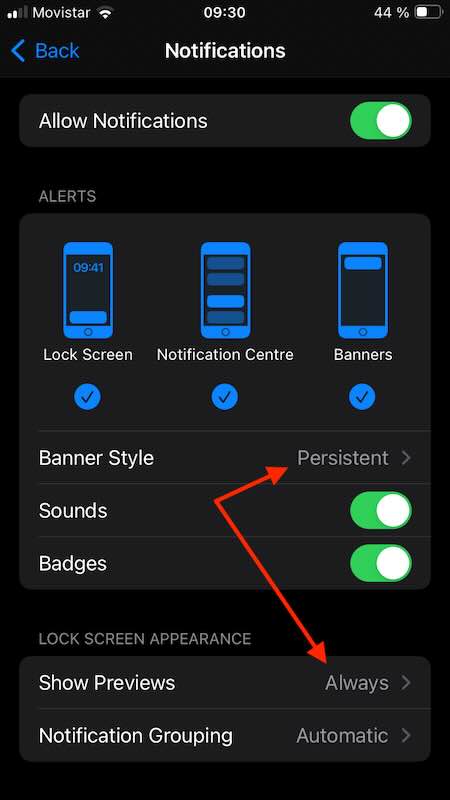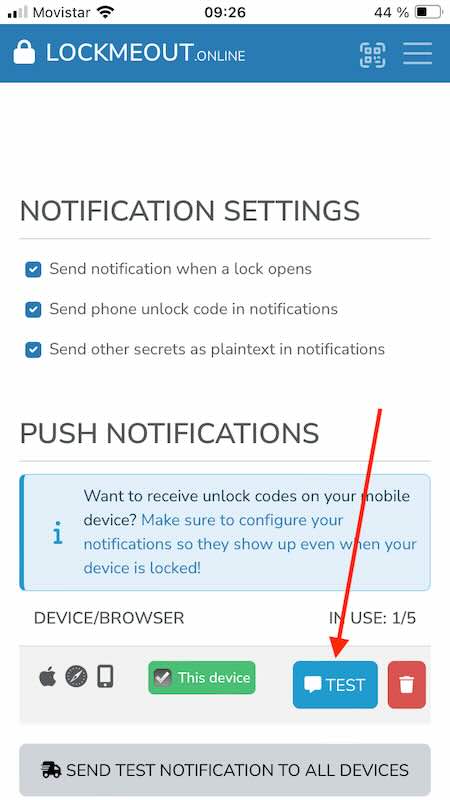iPhone: Enable push notifications on lock screen
1. Install Web App
In order to receive push notifications on the iPhone, you need to
install the Web App
on iOS v16.4 or higher. Follow our install guide before
you continue.
2. Configure Lockscreen Notifications
- From within the Web App, login into your account and go to the
Settingspage. Press theEnable push notifications on this devicebutton. Confirm your choice by pressingAccept. - Go to your iPhone
Settings. - Scroll to and select
lockmeout.online. - Select
Notifications.
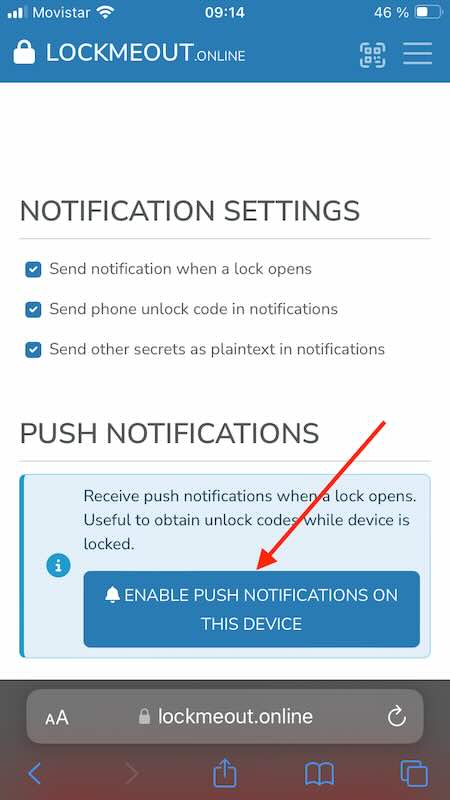
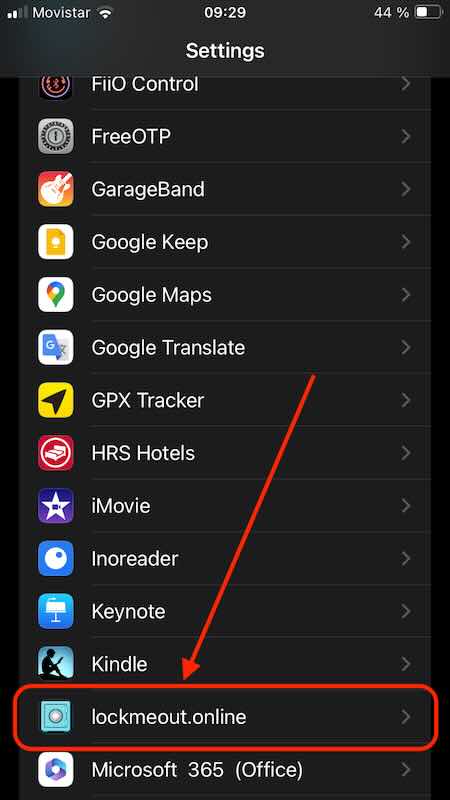
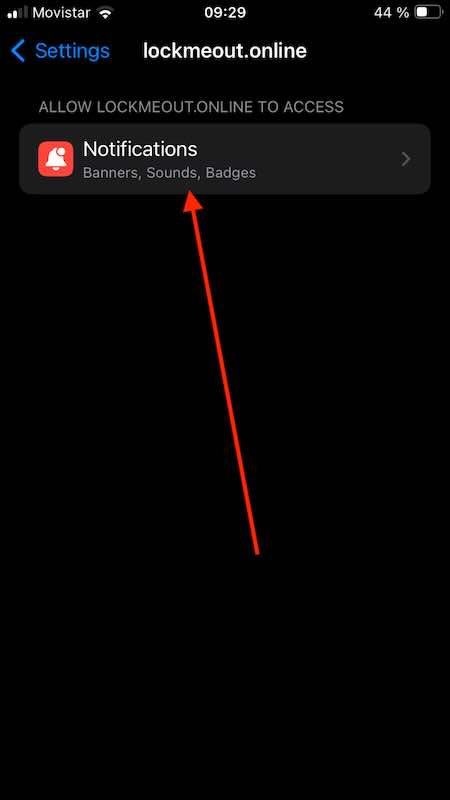
3. Make Notifications Persistent
- Change the option
Banner StyletoPersistent. - Change the option
Show PreviewstoAlways. - To test the notification settings, go back into the Web App. In your Settings page, select
Testfor the current device. After pressing, you have about 4 seconds to turnoff and lock the device, until you will receive the test notification. - Make sure you can read the full test notification while the device is still locked.